 | *For Learnsoft, all enrollments will be synced with Canvas. You should not need to manually deactivate or remove participants from your course. For courses not connected to Learnsoft or special cases, as a PD Teacher, you can deactivate or remove users from the course. |
TABLE OF CONTENTS
DEACTIVATE USER
An inactive enrollment retains prior activity in a course but does not allow the student to access course content. Inactive students do not appear in any messaging lists within the course and cannot be added to a group. Grades for inactive students still display in the Gradebook and can be edited like other students.
Any previous course activity for the student is not removed from the course. If a student had previously participated in a discussion or group before being deactivated, the inactive status displays next to that student's name in discussions and groups. However, students can view the student's name but will not know the student is inactive.
|  |
|  |
|  |
| 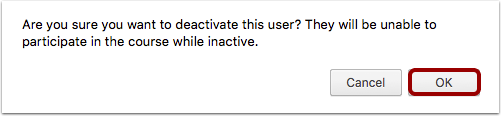 |
| 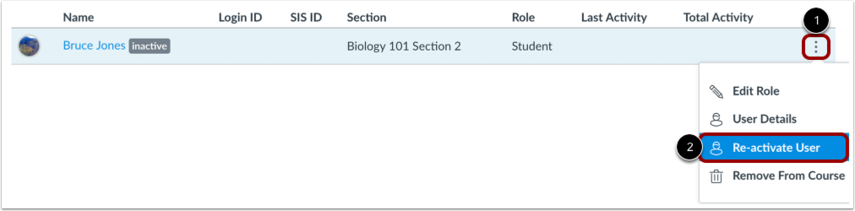 |
REMOVE USER
CAUTION: Users removed from a course do not have any record of participation in the course
|  |
|  |
|  |
|  |
